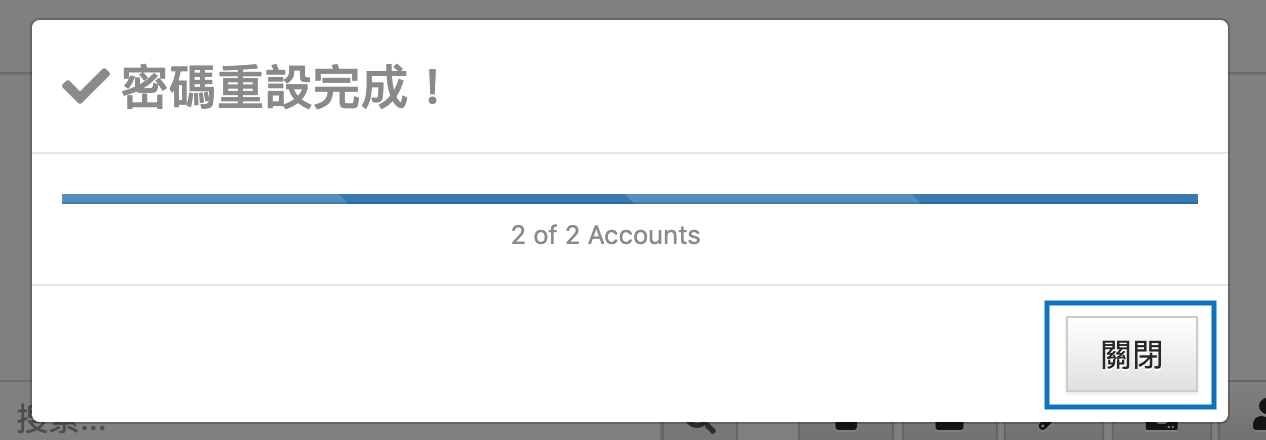How to reset user password?
There are two ways to reset user passwords in the system. You can reset user passwords individually or reset them in batch. The two methods will be described in the following.
Reset Individually
1. Select the user that you wish to reset the password for and click on the pencil icon to edit the user.
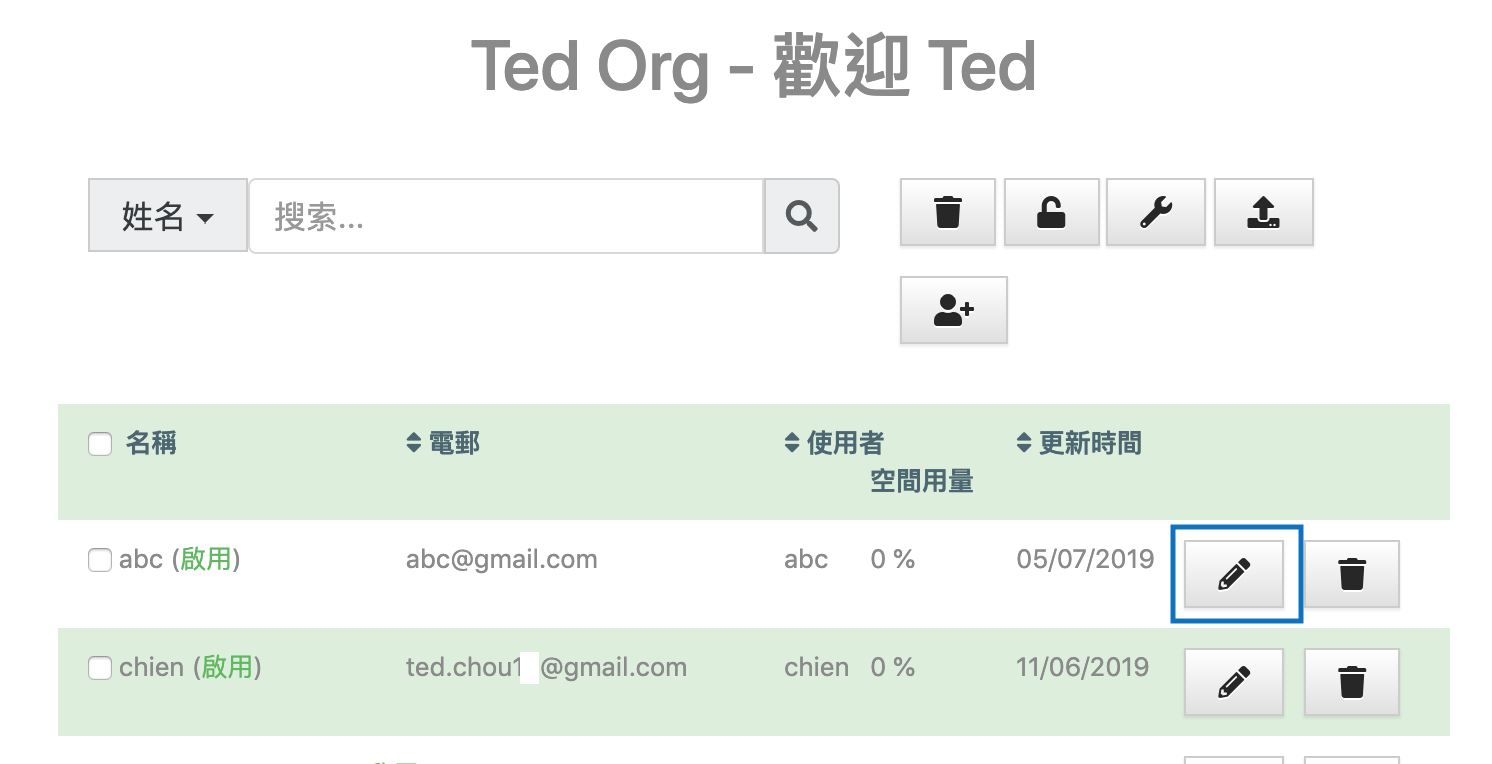
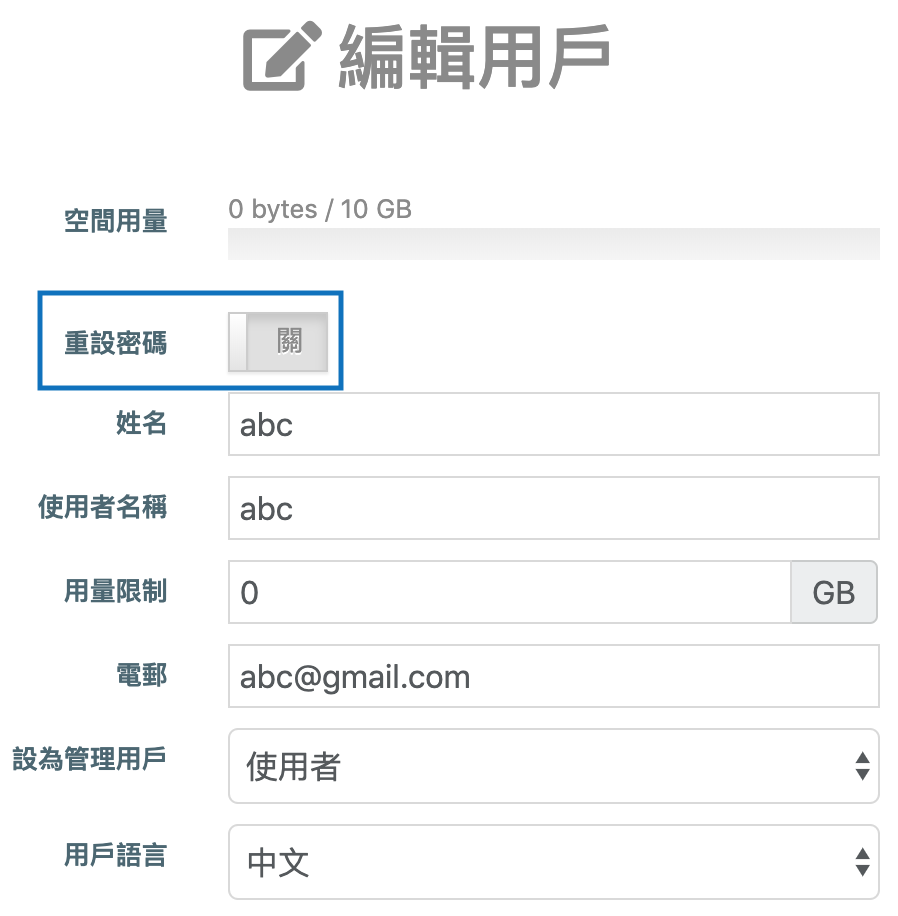
2. Click to turn the toggle button on for the "Reset Password".
3. Click on "Confirm" to confirm sending the password to the user through Email.
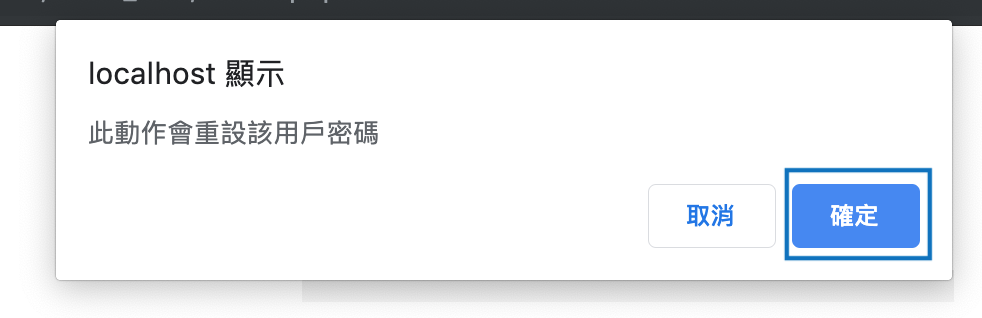
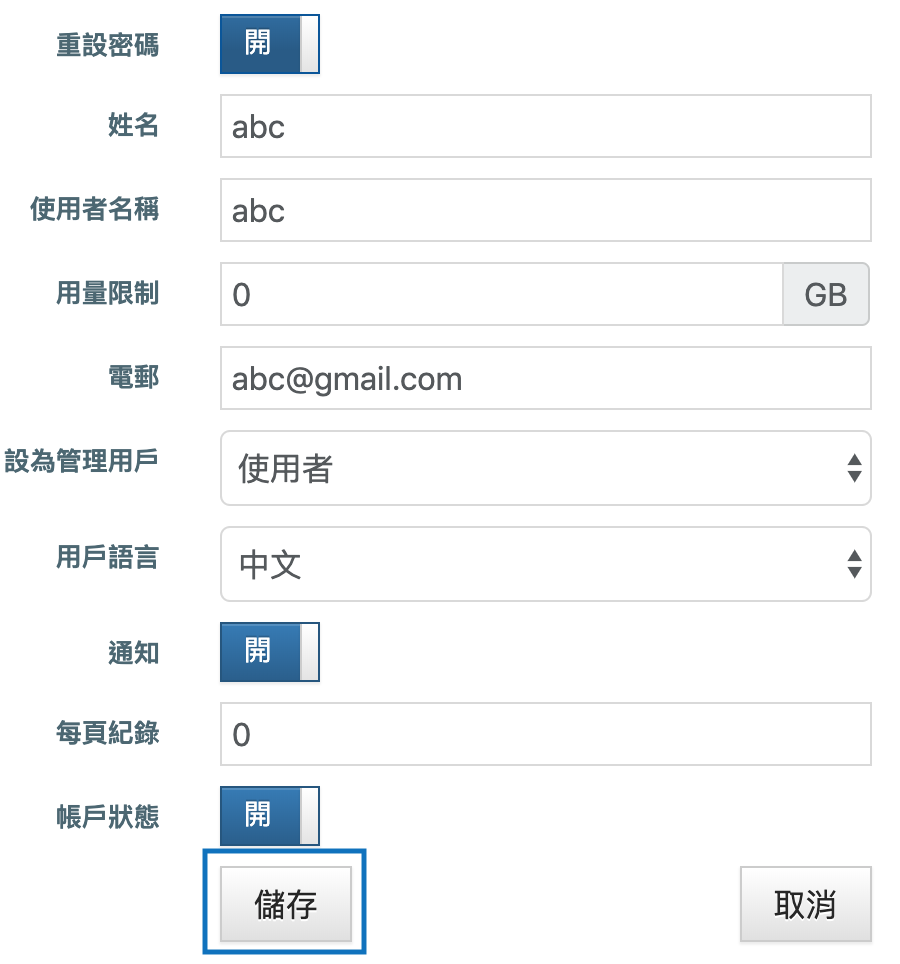
4. Ensure that the toggle button on the top for "Reset Password" is on and click on "Save" button at the bottom.
5. If this message is shown, the user has already received the new temporary password to login through Email. They could follow this manual to reset their password and login.
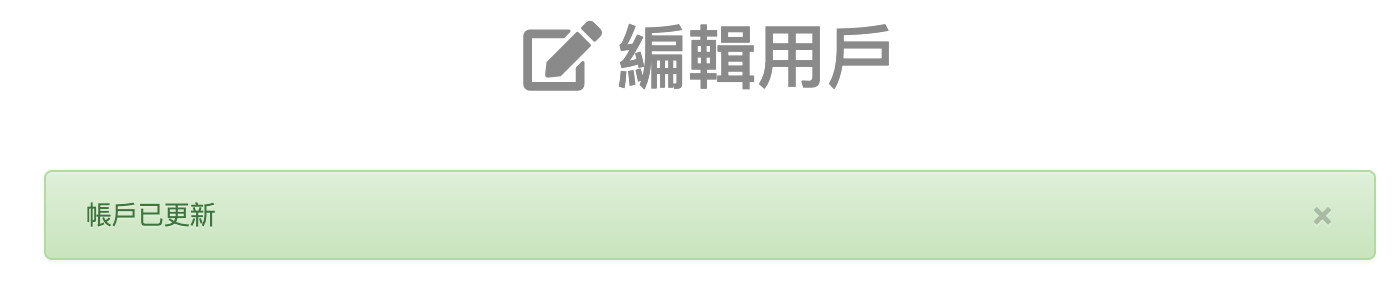
Reset in Batch
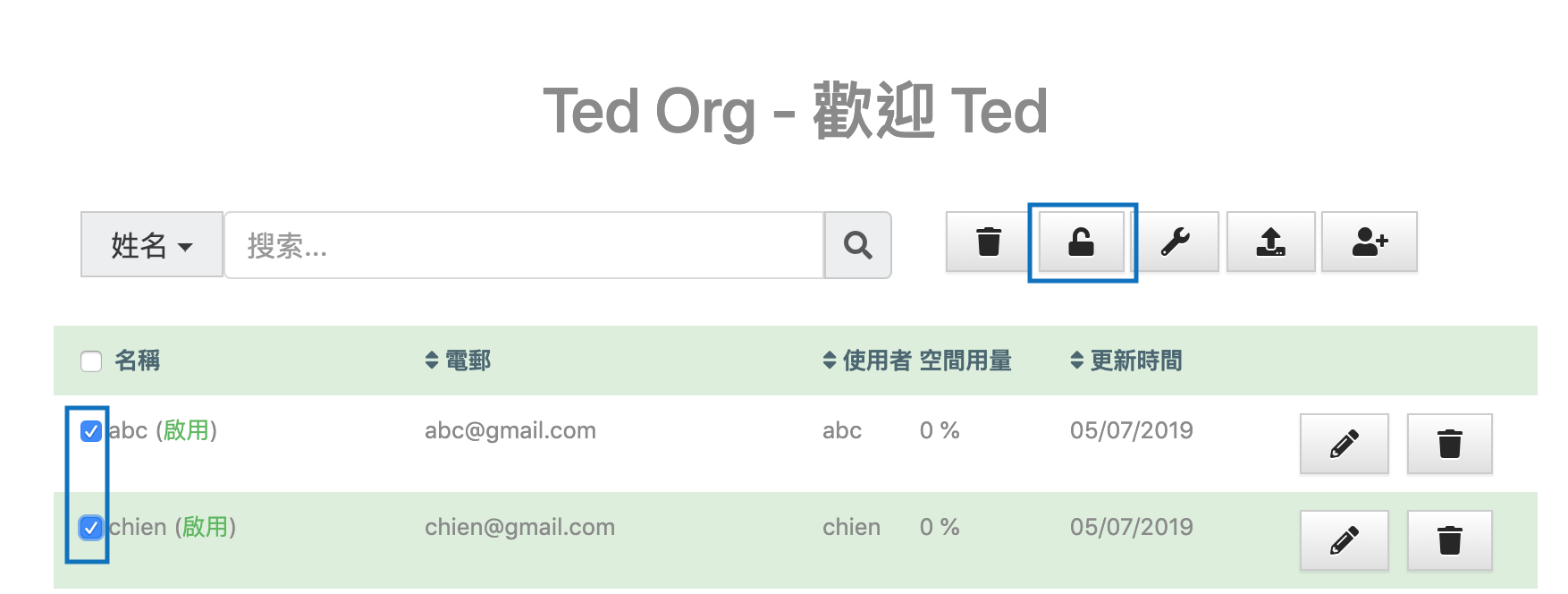
1. Select the users that you wish to reset the password for and check the checkbox to the left. Then click on the unlock icon button on the top.
2. Click on "Confirm" to confirm sending the password to the user through Email.
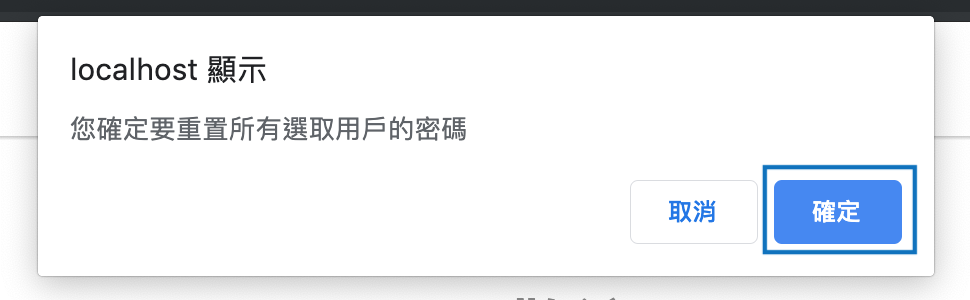
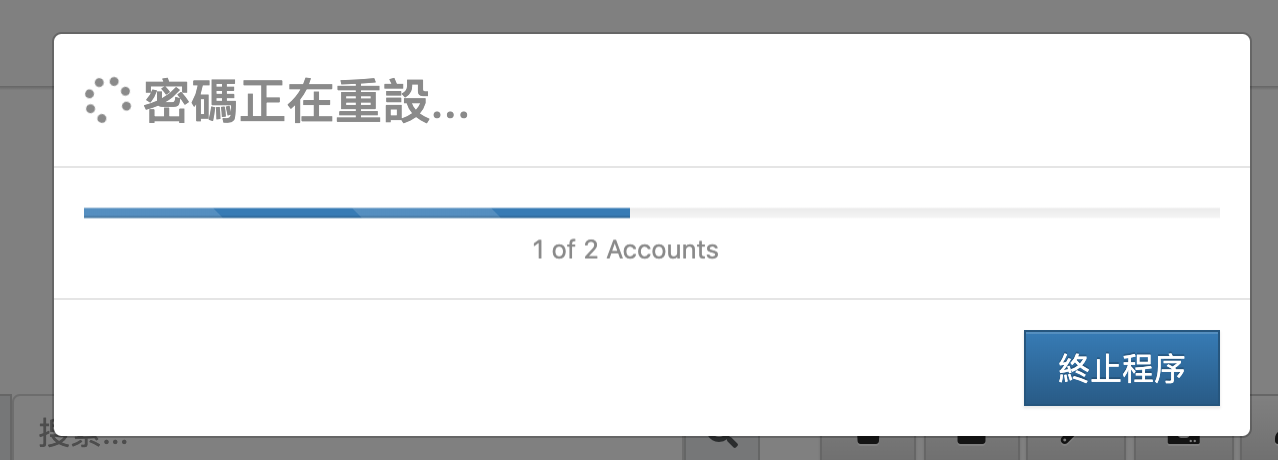
3. You will see the reset password task running.
4. Once the status has changed, the reset job has been completed and the users have already received the new temporary passwords to login through Email. They could follow this manual to reset their password and login.